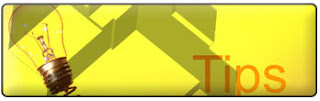All files recovery solution are not created equally.But, choosing one specific software or service company can be overwhelming from the sheer numbers available. For starters, why do some file recovery software cost as low as $29.99, while others range as much as $400? Before addressing these details, and how to choose the best file recovery solution for your situation, let's make sure your files have the best chance to be recovered.
Safety First... If you are reading this article on the computer you are trying to recover files from, do the following steps immediately (Your computer is always running in the background, and could be overwriting the data you are trying to recover):
1. Close any important documents that are open.
2. Print this article to follow off-line.
3. Unplug your computer (Do not turn off your computer, unplug it now.).
Note: Unplugging the computer stops the computer from running all together. Turning off or shutting down your computer might make the computer go through a process that could overwrite data - your files.
What not to do... 1. Do not run the system recovery disk from the computer manufacturer. This software is designed to get your computer running again with no regard to your data. In other words, it is not designed as a file recovery solution. Just ask the manufacturer if there is a possibility that you could lose data. Yes, is always the answer.
2. Do not install file recovery software on the computer you are trying to recover files from, for this could overwrite the files you are trying to recover. You must have a secondary storage device (i.e. hard disk drive, USB device, etc.) to install the program and to recover the files.
Note to Advanced Users: Even if you are trying to recover a particular partition, and already have a separate partition to install the file recovery software on, do not do it. Since there is possible corruption within the file system at this point, you run the risk of overwritting the partition and files you are trying to recover during the installation process. Better safe than sorry. Install the program on a secondary drive.
File Recovery Software... Which file recovery software you choose depends on what has happened:
1. Have you accidentally delete a file that you want back?
2. Have you lost a file, or found it damaged upon opening it?
3. When starting your computer, has it failed to boot to the desktop,
invoking a blue or black screen, or an error message (write that message down)?
Accidentally deleted files can usually be recovered by File Undelete software, which lucky for you is the cheapest solution at about $30 USD. If you cannot locate a file afer running the program, the file system (where the files lie) may have been altered, deleted, or damaged. This means, File Undelete software cannot work, and you should use a "complete" file recovery product.
Lost or damaged files require a "complete" file recovery software, which usually costs about $100 USD. (Professional grade recovery software which include multiple recovery functions costs as much as $400). If you cannot locate a file after running the program, or if your computer failed to boot to the desktop, you may need File Recovery Services.
File Recovery Services... A good rule of thumb at choosing a file recovery service company is, if they develop and sell file recovery software - not just sell them, they should have reliable in-lab services (After fifteen years of developing file recovery software, and knowing who is who in the industry, I can attest to this point). Also, full-scale recovery companies only do file recovery and computer forensics. So, ask a computer related question like, can you install a network with thirty computers? Yes means hang up the phone. Remember, you always get what you pay for and nobody works for free.
In conclusion, the saying in the industry is "file recovery is not, if it will happen, but when will it (and will you be prepared)." Prevention is the best solution. So, to ensure the safety of your files in the future (not to mention the hassle of having to go this process again) consistently do the following:
1. Back-up files daily to a secondary storage device, not on the main hard disk drive where you originally saved them.
2. Defrag your computer regularly. Doing so will increase the probability of a successful recovery if you ever encounter this problem again.
3. At least once a month confirm your back-up is working properly. This is a common problem.